Pipelines
Pipelines allow you to easily triage all the opportunities you’d like to pursue.Add to a Pipeline
- Click on the
Create Pursuitbutton on any search result. - Create a new pipeline or add the opportunity to an existing one.
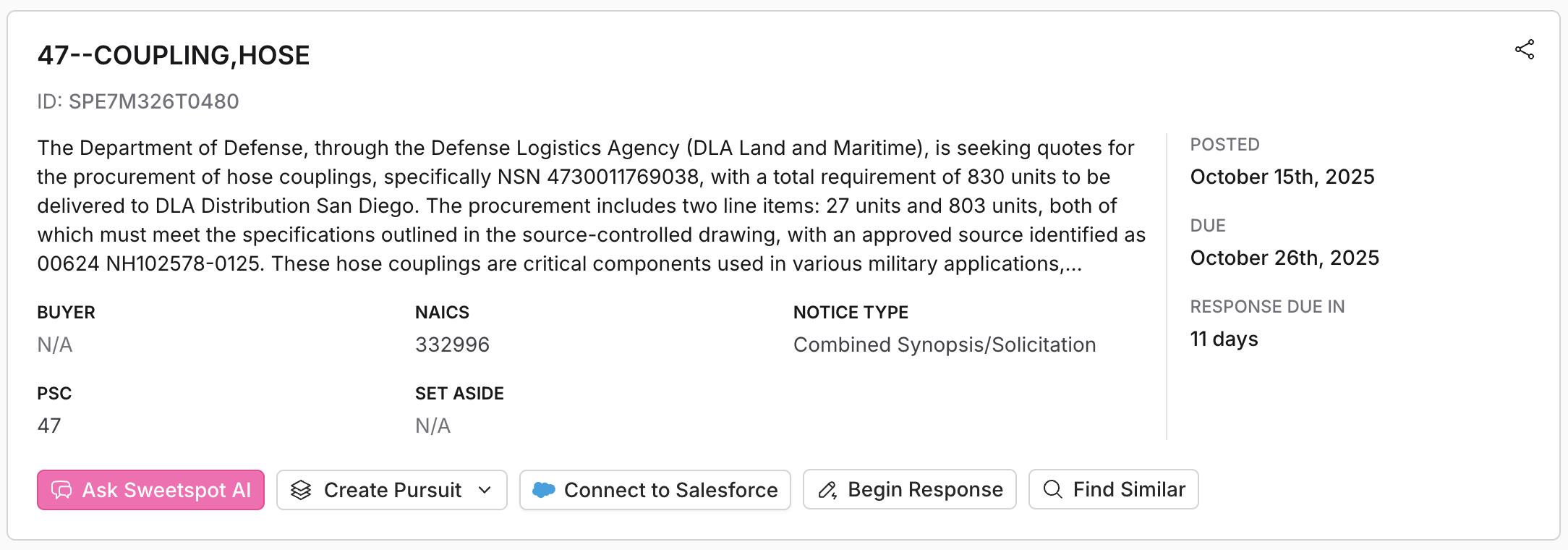
Managing Pipelines
Navigate over to the Pursuits section. From here, you can get a birds-eye-view of all the opportunities you’re interested in.- View all your pusuits in list, kanban, or calendar format.
- Filter your view by assignees, due dates, and pursuit stages, and tags.
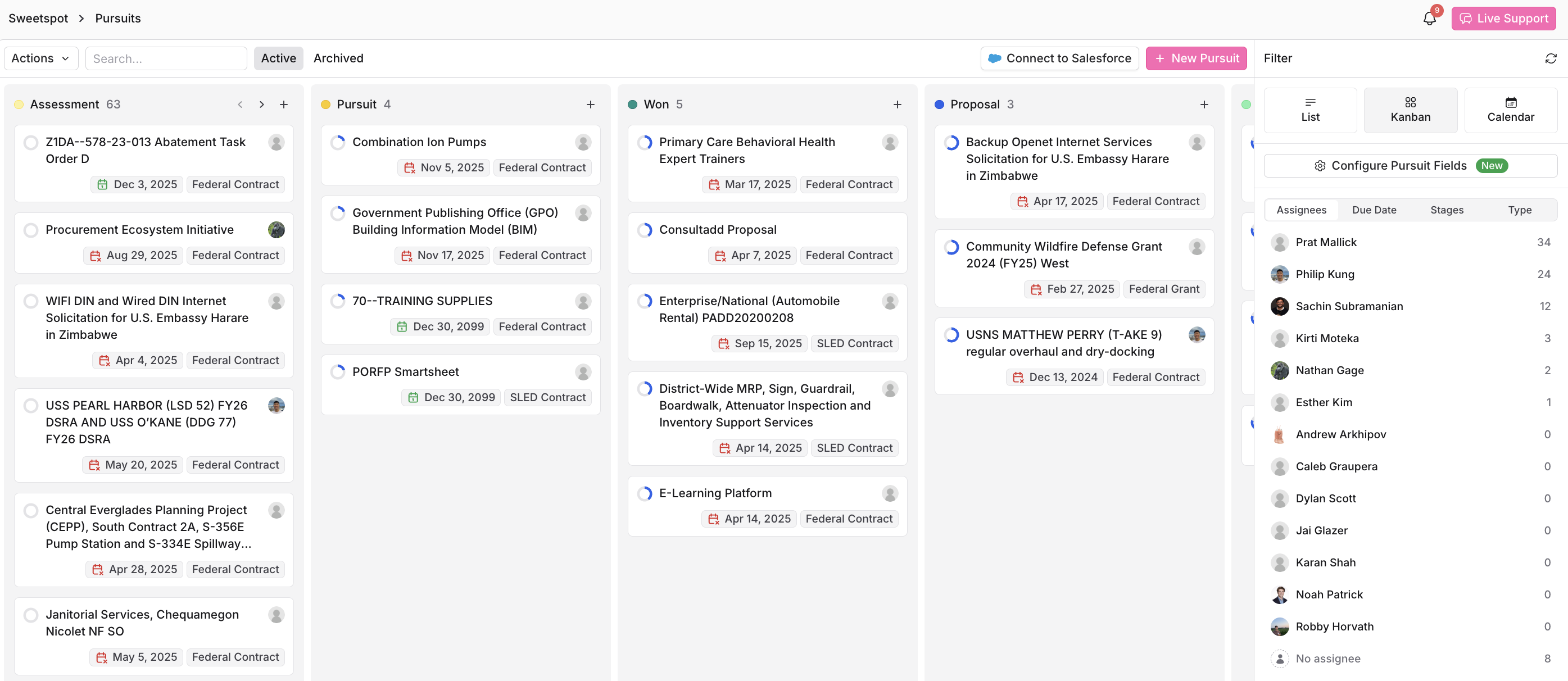
Bid/No-Bid Decisions
Make an educated bid/no-bid decision in minutes by leveraging Ask Sweetspot AI to assess your probability of winning an opportunity.- Navigate to the Pursuits section.
- Click on any pursuit.
- Go to the Ask AI tab at the top of the page.
- Ask Sweetspot AI questions to qualify the opportunity, evaluate win probability, and analyze key factors such as alignment with your past performance and contract requirements. You can also request summaries, risk assessments, or tailored recommendations to support your bid/no-bid decision.
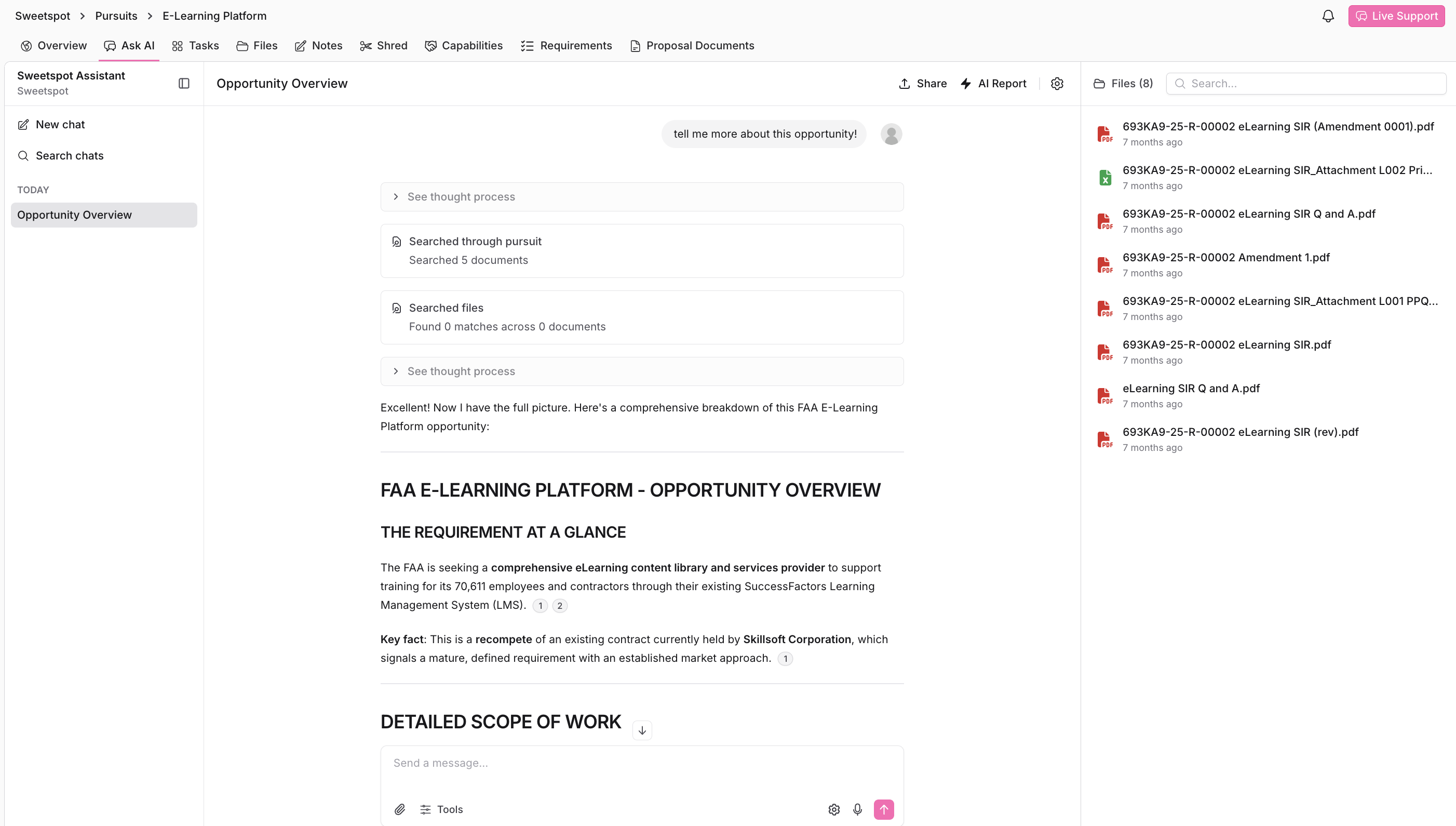
The capture process focuses on understanding and influencing the buyer’s requirements and decision-making framework before an RFP is issued. This allows your organization to shape the procurement in its favor, establish relationships with key stakeholders, and tailor its offerings to meet specific needs. By managing the capture phase via the capture questions, your organization can increase its chances of submitting a winning proposal, ensuring it aligns with the buyer’s objectives.
Pursuits
Pursuits allow you to manage and track contract opportunities from end to end. Pursuits facilitate the organization, assignment, and progression tracking of bids.Creating a Pursuit
To create a new pursuit:- Click on the
+ New Pursuitbutton in the Pursuits section. - Fill in the pursuit’s title, description, due date, owners, and estimated value.
- Optionally, attach relevant files to the pursuit by dragging and dropping files or browsing from your computer. Select
Tagsto pull documents from your Library with the corresponding tags. - Set the status to reflect the current stage of the pursuit (e.g., Assessment, Proposal, Submittal, Won/Lost).
- Once all details are filled in, click
Create Pursuitto save and begin tracking the pursuit. - Pursuits can also be manually imported by clicking
+ New Pursuitat the top right corner, or automatically integrated from your SalesForce account by clickingConnect to SalesForce.
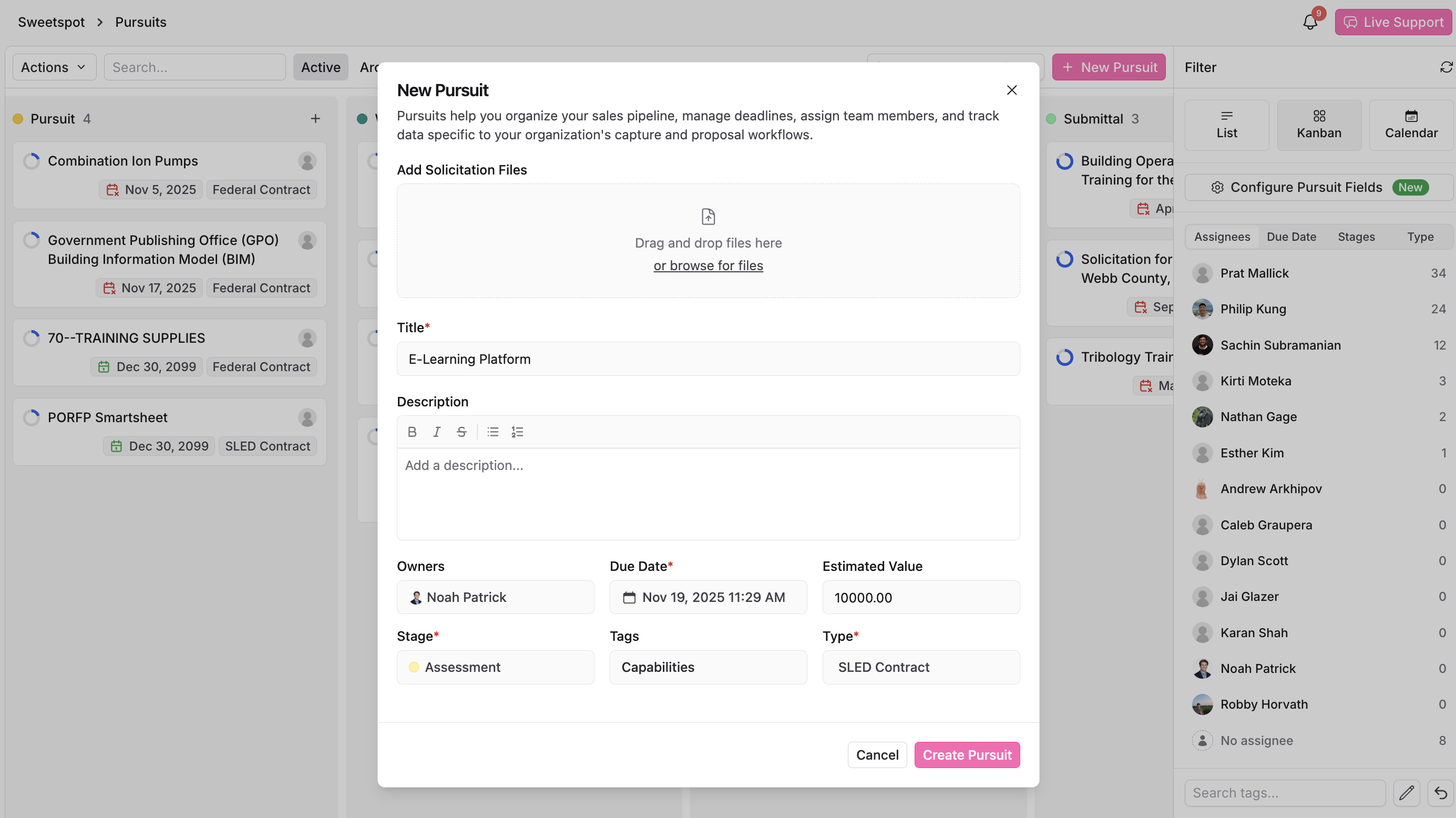
Managing Pursuits
Pursuits are listed with their title, status, assignees, and due date. You can filter this list to find specific pursuits, or use the search function to narrow down the list based on keywords.Actions for Each Pursuit
For each listed pursuit, you can:- Edit: Modify the details of the pursuit.
- Delete: Remove the pursuit from the list.
- Change Status: Update the pursuit’s stage to accurately reflect its progress.
- Tag: Add or remove tags from pursuit files.
Pursuit Details
Upon selecting a specific pursuit, you will see a detailed overview page which includes:- Pursuit Overview: General information such as assignees, due date, status, and a summary.
- Stage: Status of the pursuit. Click on
Next Stageto progess the pursuit’s timeline. - Notes & Files: Solicitation files provided by the solication and any recent notes by team members.
- Activity: A timeline of recent updates and changes to the pursuit.
- Discussion: Comments or conversations between team members relating to a pursuit.
- Win Themes: Ohrases that tell the buyer exactly what benefits your solution will specifically bring and why they should choose you. Sweetspot Al uses these themes to help build a proposal that is tailored specifically for your organization.
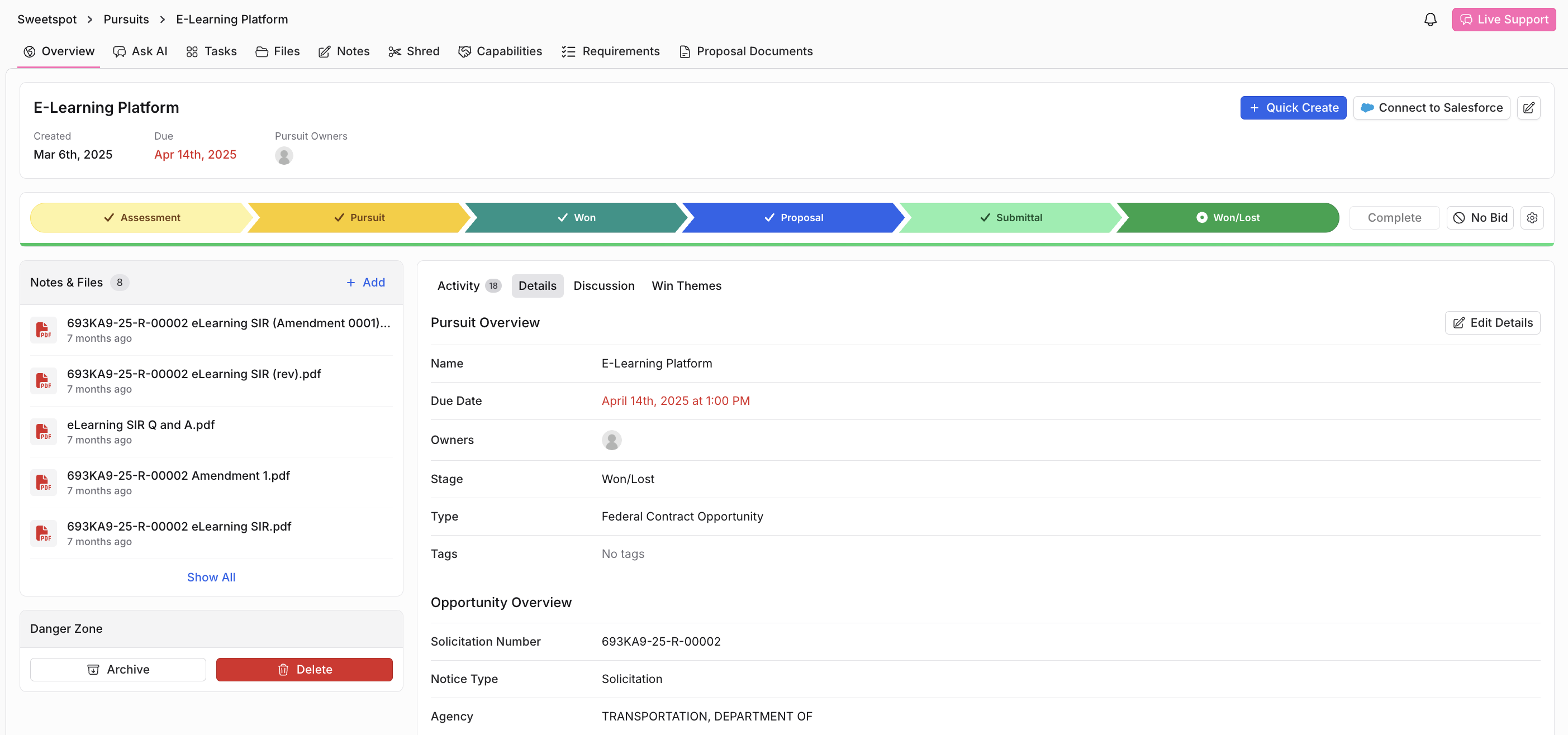
Pursuit Configuration
Pursuit Configurations allow you to define any custom field that you want to track across any pursuit on the Sweetspot platform, giving you the flexibility and customization needed to fit Sweetspot to your business workflows.How-To
To create a Pursuit Configuration, follow these steps:- Open the Pursuits dashboard: click the “Pursuits” icon on the left sidebar. This takes you to a high-level view of all active pursuits.
- Open the configuration menu: on the right side of the dashboard, underneath the view toggles, click “Configure Pursuit Fields.”
- Start a new configuration: a pop-up will appear explaining what Pursuit Configurations are. Click “Create New Configuration.”
- Build your configuration: you’ll see a creation menu with a step-by-step builder. You can either manually add fields, or upload an Excel file where each column represents a field you want to track.
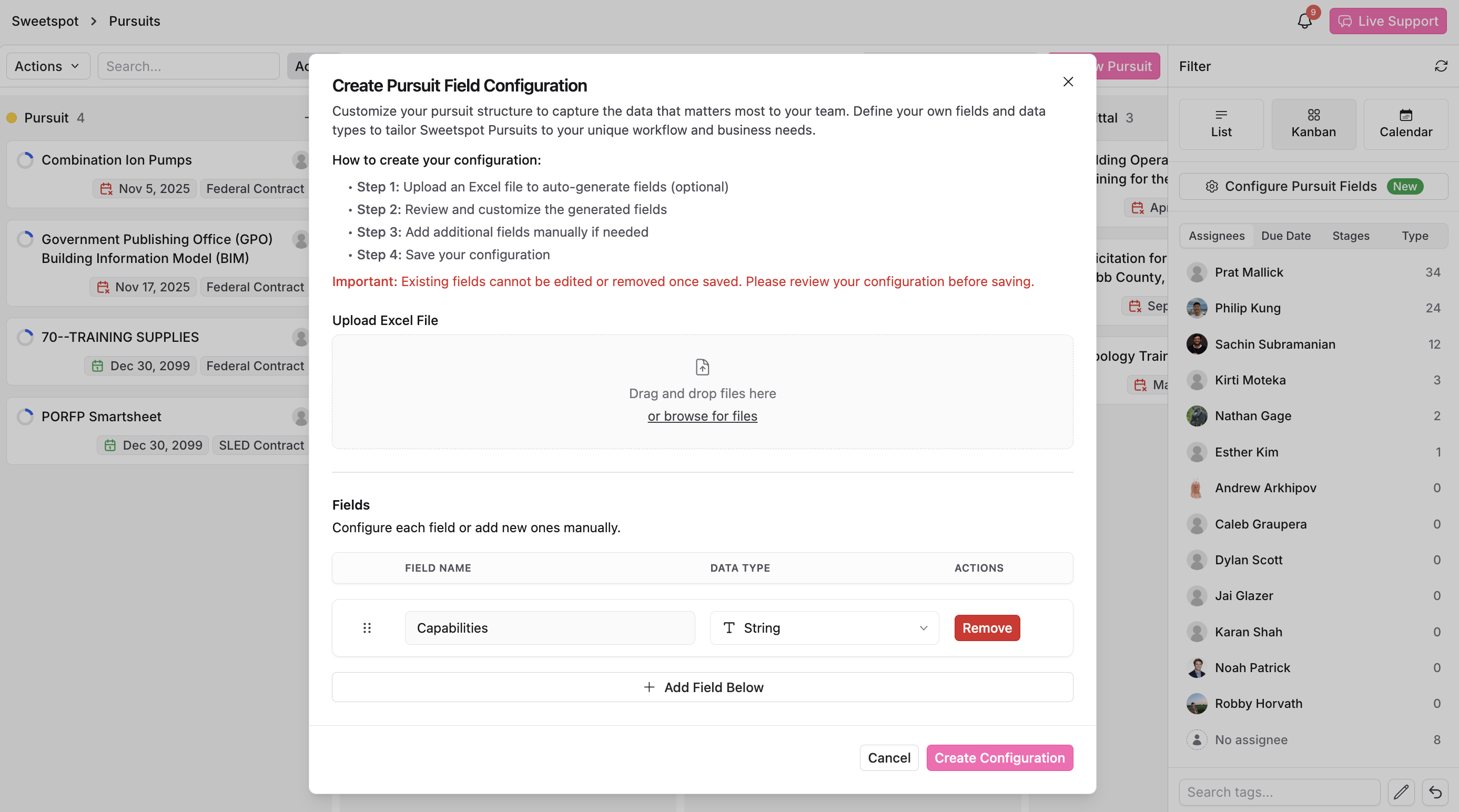
- Field types you can use include:
- Boolean (e.g. Bid/No Bid)
- Currency (e.g. Estimated Dollar Value)
- Date (e.g. Estimated RFI Release Date)
- Dropdown (e.g. Prime/Sub/JV)
- Multi-select (e.g. Teaming Partners)
- Number (e.g. Contract Length in months)
- Number List (e.g. NAICS Codes)
- String (e.g. Capture Notes)
- String List (e.g. Incumbent Names)
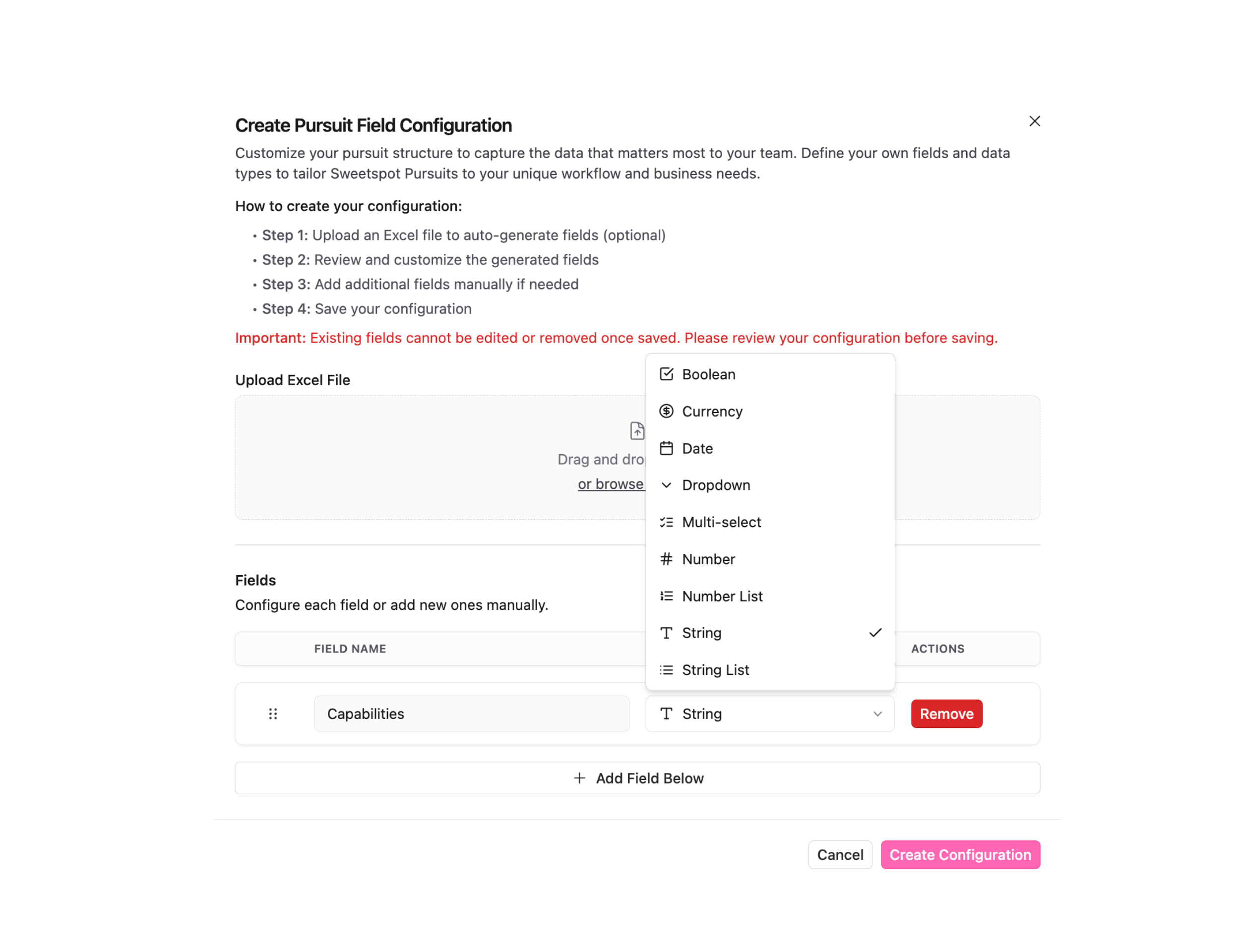
- You can rename fields, switch their type, and drag them around to reorder as needed.
- Create the configuration: once you’re happy with everything, click “Create Configuration.” All new pursuits will now use this setup.
Using a Pursuit Configuration
- Open any pursuit.
- If the pursuit doesn’t have a configuration yet, you’ll be asked to:
- Apply the latest configuration (recommended), or
- Create a fresh one.
- Once a configuration is attached, you can:
- Search fields under the Details tab → scroll to Pursuit Overview → use the search bar on the right.
- Edit fields by hovering over any field until the edit button appears on the right.
Assigning Tasks
Tasks related to a pursuit can be added and assigned to team members:- Navigate to the
My Taskssection of a pursuit. - Click
+to add a new task. - Assign the task to a team member.
- Set a deadline and describe the task in detail.
- Save the task to track its completion.
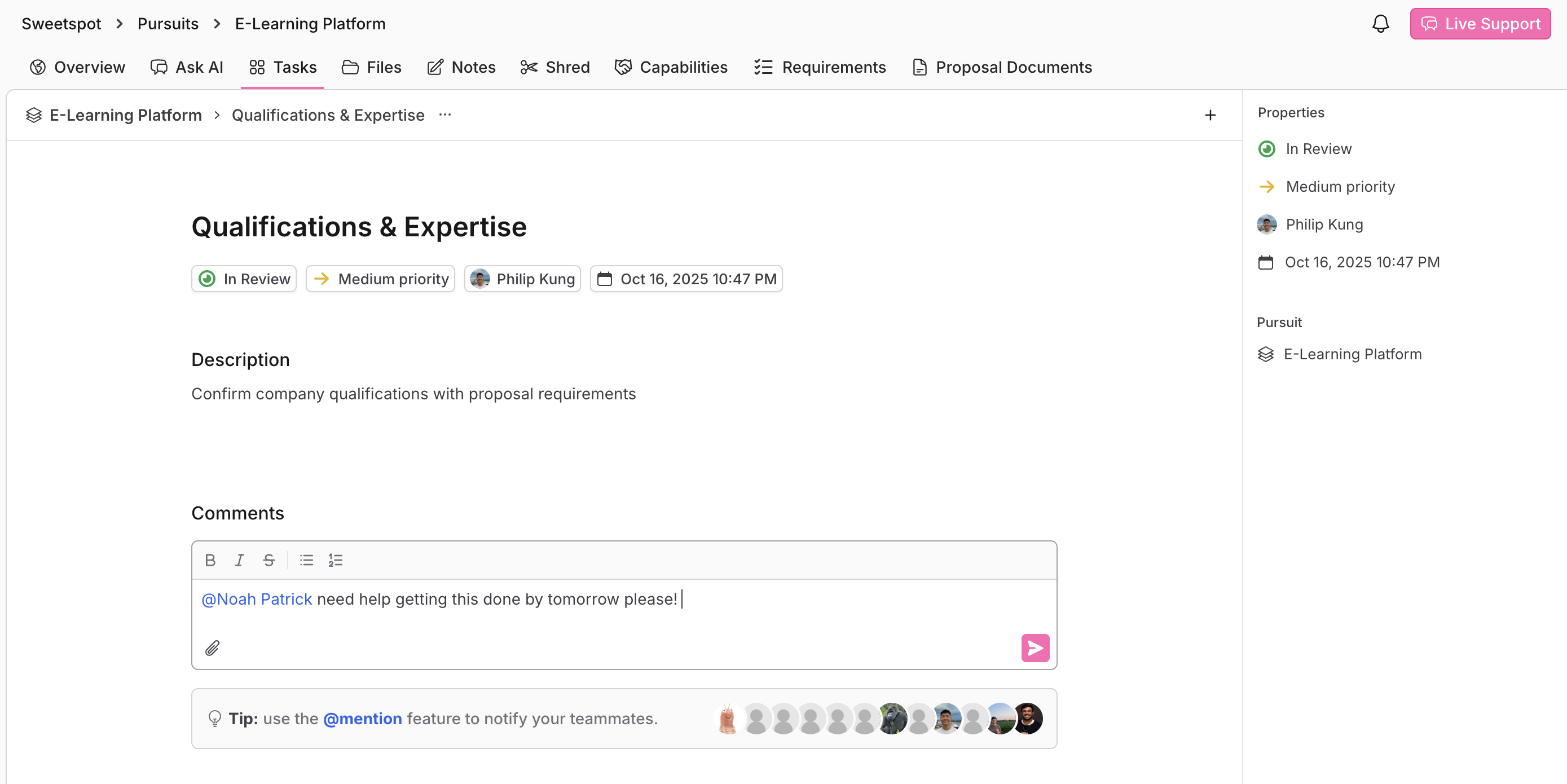
Task Management
Tasks
- To add tasks, click the
+next toMy Tasks. Assign due dates, priorities, and allocate them to team members. - View tasks in a Kanban board layout organized by status categories:
To Do,In Progress,In Review,Completed, andCanceled. - Edit tasks to update titles, descriptions, due dates, priorities, and assignees.
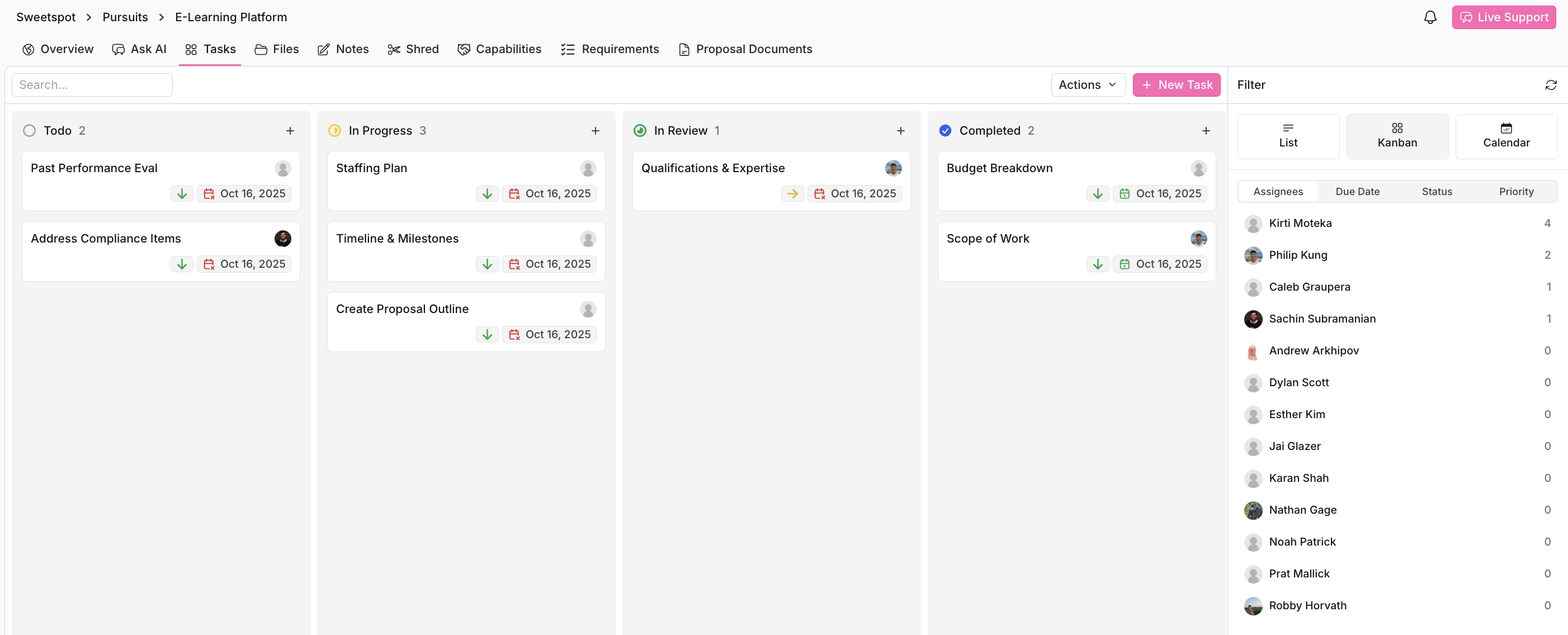
Files
- Manage files under the
Filestab; add new files or delete as necessary.
Notes
- Add notes to manage with your team members. Capture thoughts, win themes, information, and anything on your mind.
- Sweetspot AI will use these notes in generating proposal documents.
Shred
- Sweetspot AI will go through each solicitation document line by line, and tell you how to respond.
- Breaks down RFP into actionable categories such as Proposal Instructions, Task Areas, Evaluation Factors, etc.
- Filter by category to efficiently understand and complete proposals.
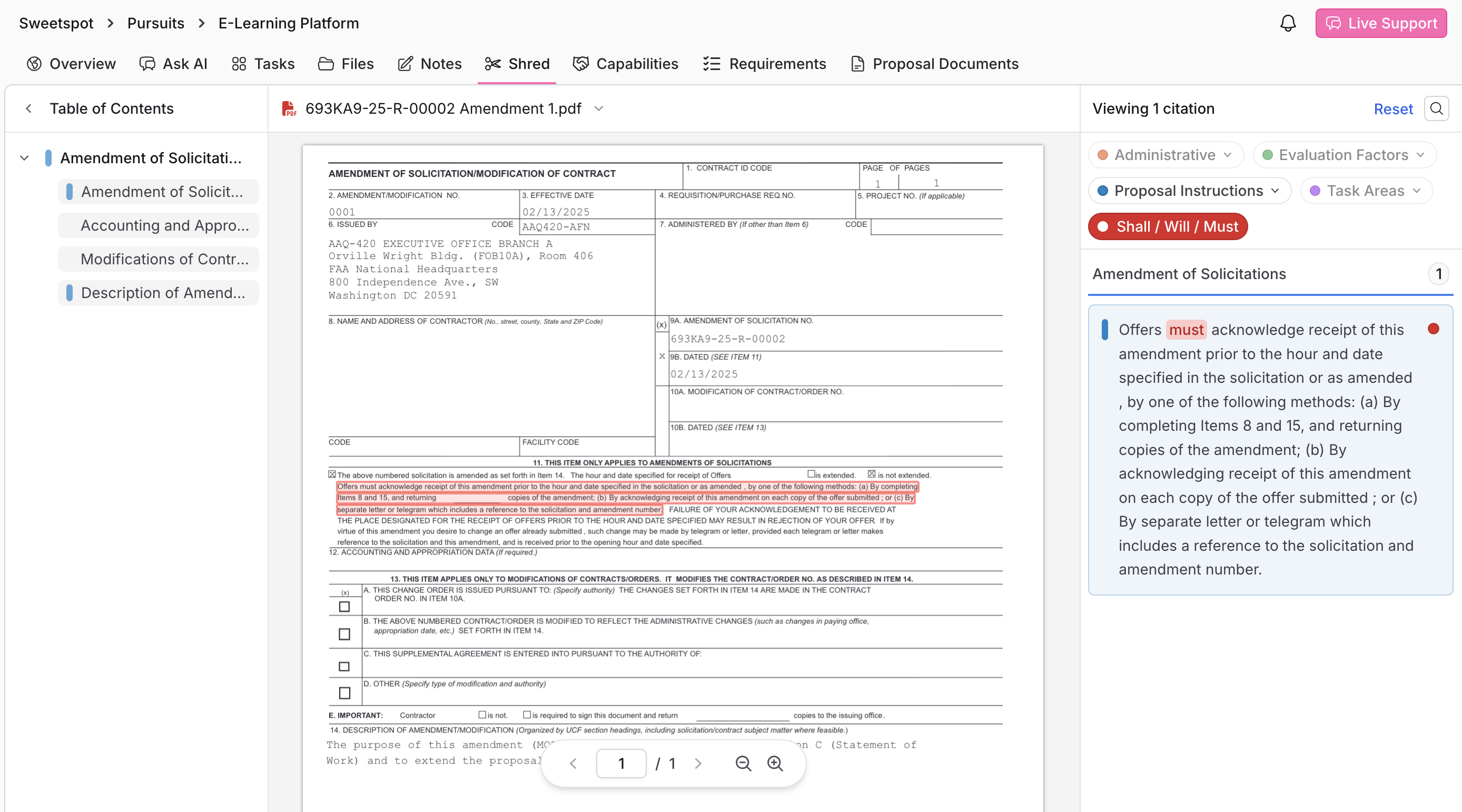
Capabilities
- The Capability Matrix will organize all the data from
Shredto evaluate your business’s capabilities for each action. - Create columns (or choose from suggested columns) to compare data you want to extract from the solicitation shred.
- Click
Run AI Fillby selecting the arrow head at each column header, and Sweetspot AI will fill out the columns based on your organizaton’s information.
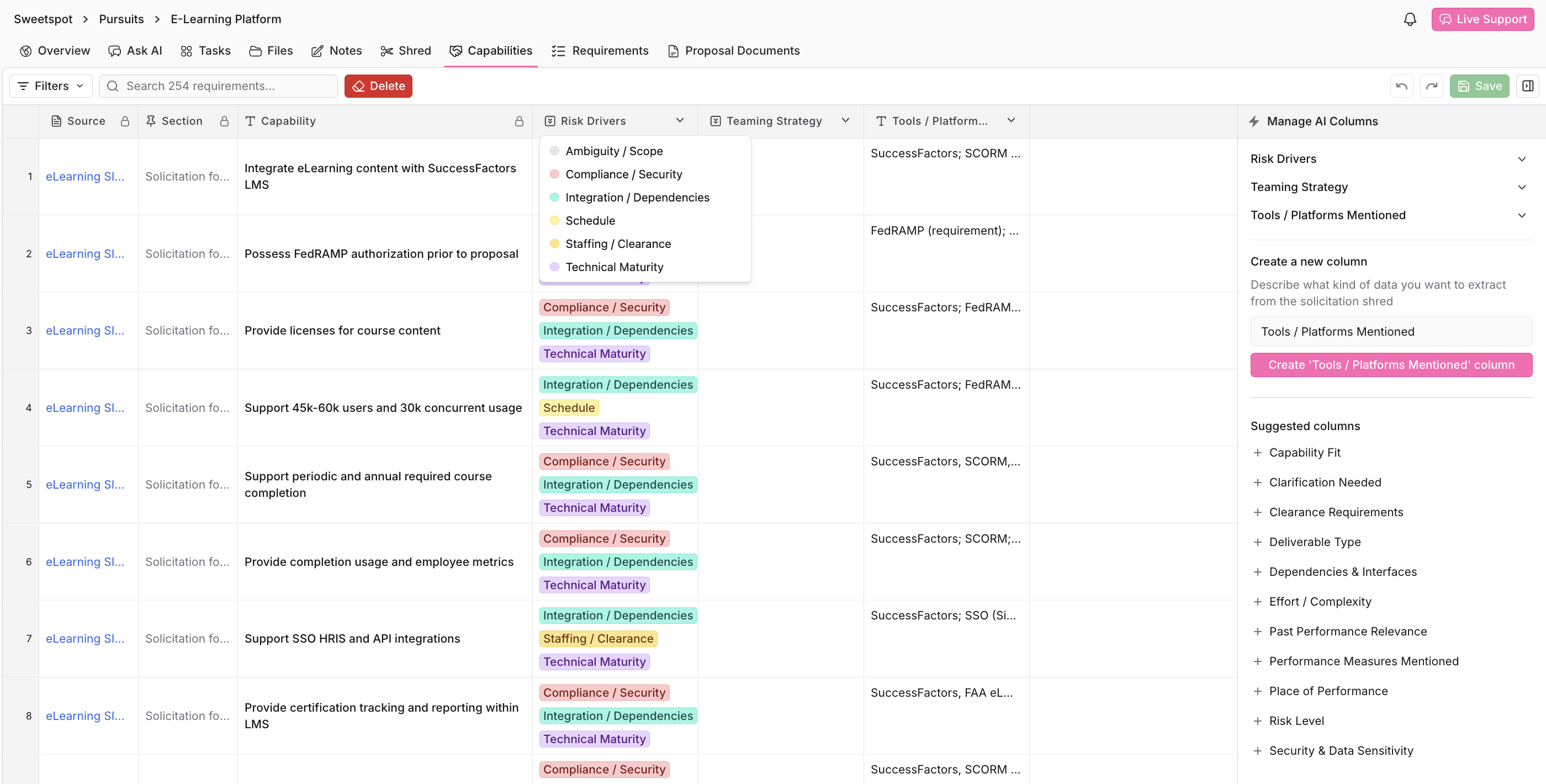
- Create a custom column by entering a name in
Create a new columnand enter detailed information. - Provide detailed instructions, answer structure, and choice options for the response.
- Click
Saveand Sweetspot AI will fill out the column for you across all solicitation tasks.

Requirements
- The Compliance Matrix tracks mandatory proposal requirements.
- Click on
Extract Requirementsto have Sweetspot AI automatically create matrix items based on the files provided in an opportunity. Add and link compliance items to documents to ensure criteria are met. - The matrix offers an overview of all compliance tasks, their status, and the responsible team members.
- Have Sweetspot AI grade your document based on the compliance matrix. Requirements will be tagged as
Compliant,Partially Compliant, orNot Compliant, with guidelines on how to fulfill individual requirements. - The compliance matrix can be exported as an Excel sheet, by clicking on
Export to Excelin the top right corner.You can generate tasks tagged to each compliance item that can be assigned to a team member
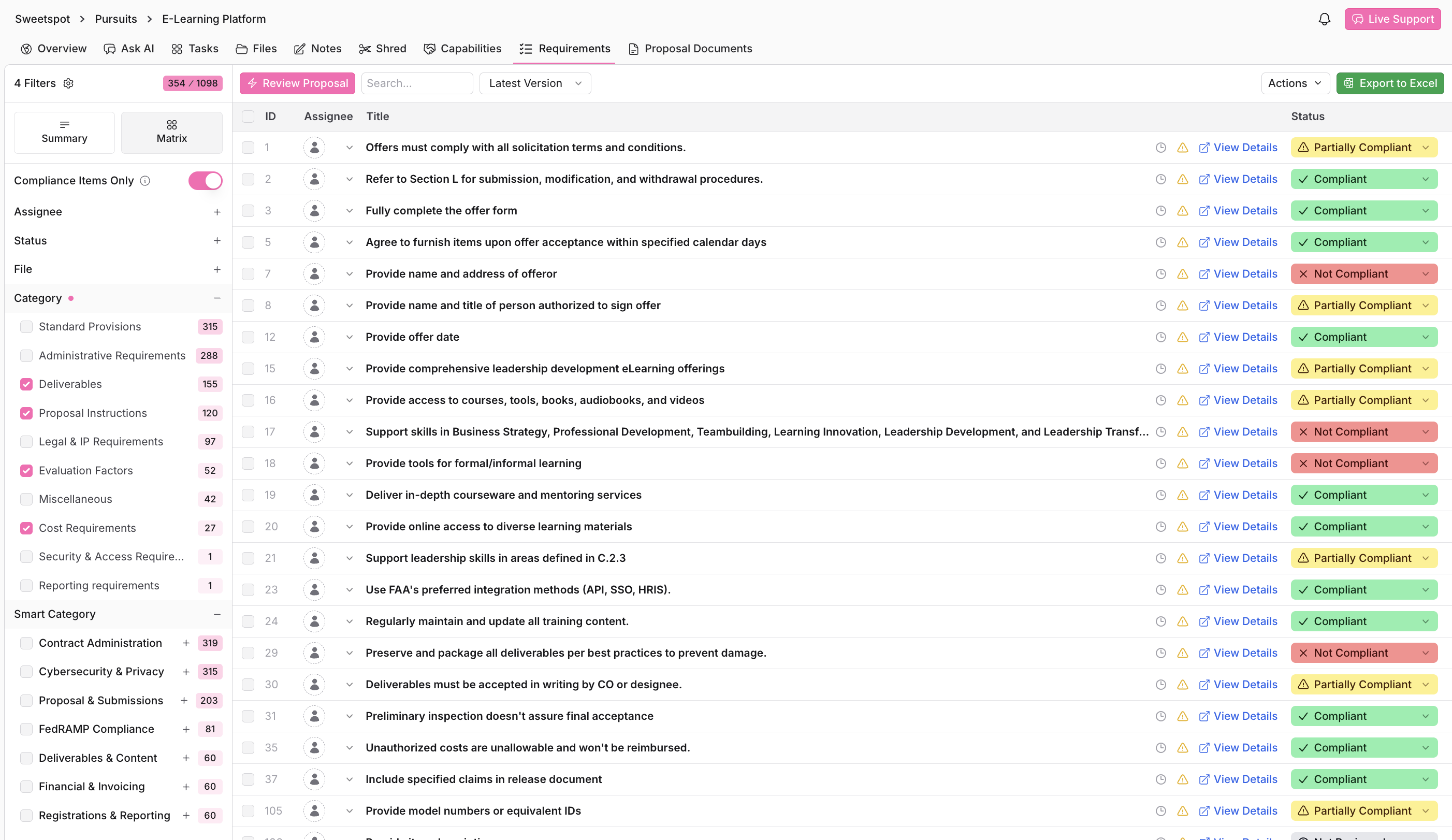
Documents
- The
Documentstab is for text-based document management. Create, edit, or delete documents related to the pursuit.You can generate tasks tagged to each document that can be assigned to a team member
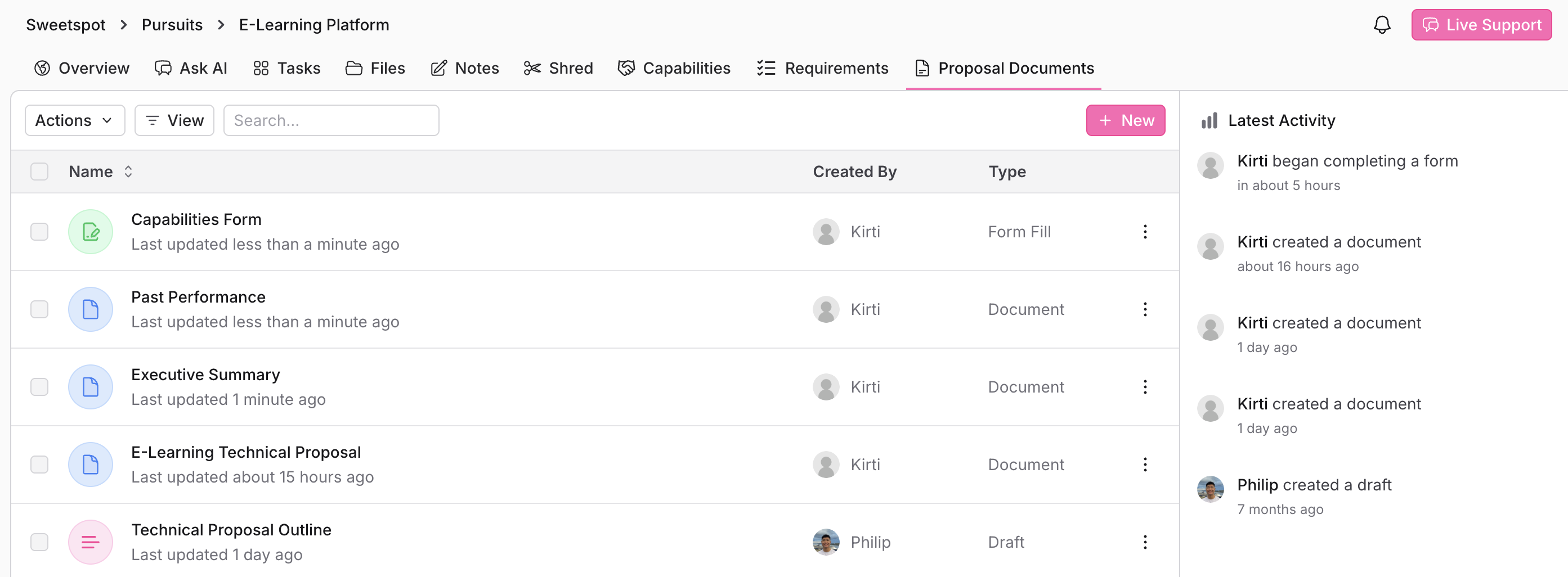
Recent Activity and Contributions
Recent Activitylogs all actions within the pursuit for team visibility.Contributionsshow a calendar view of team actions over time.