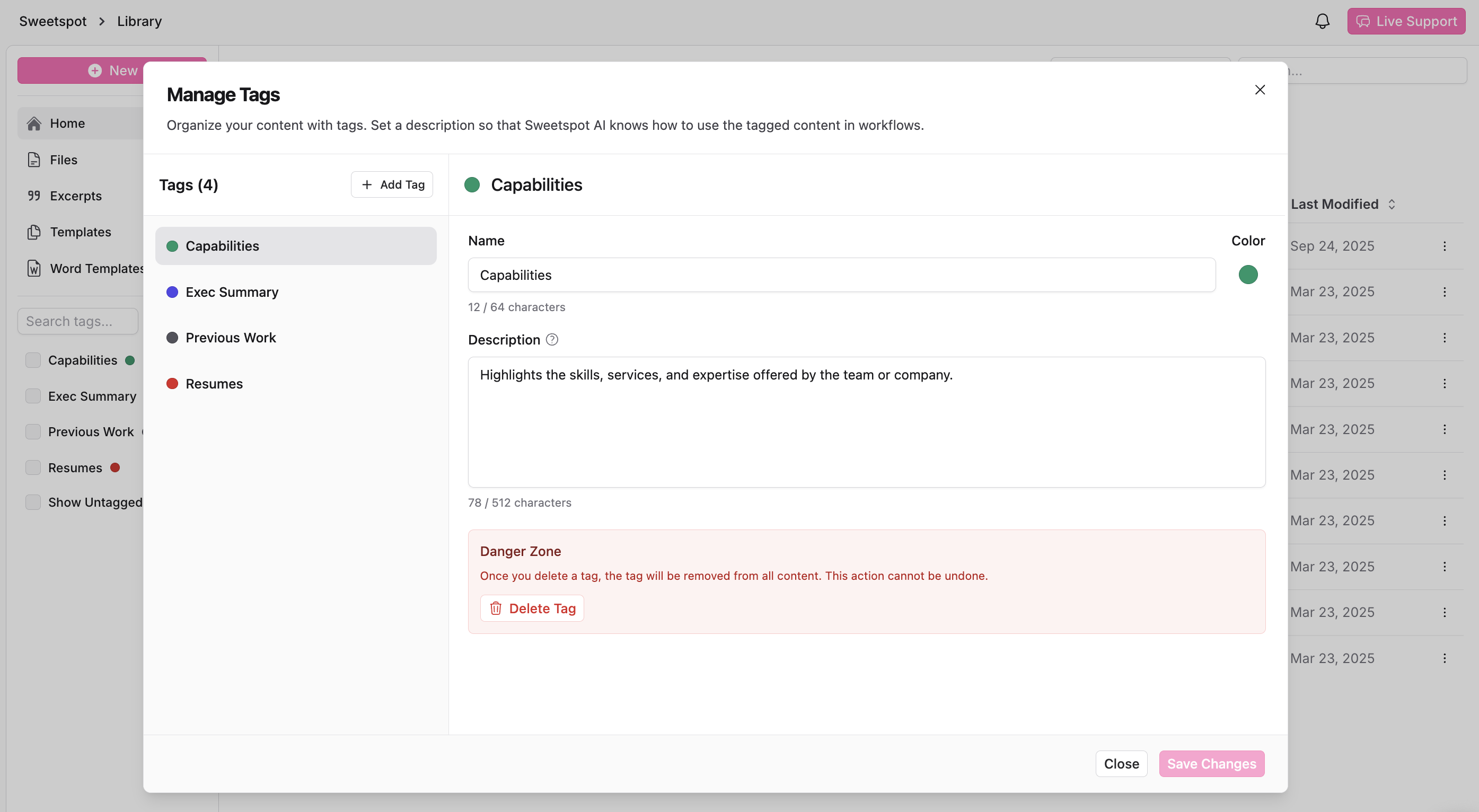File Management
Organize your files efficiently.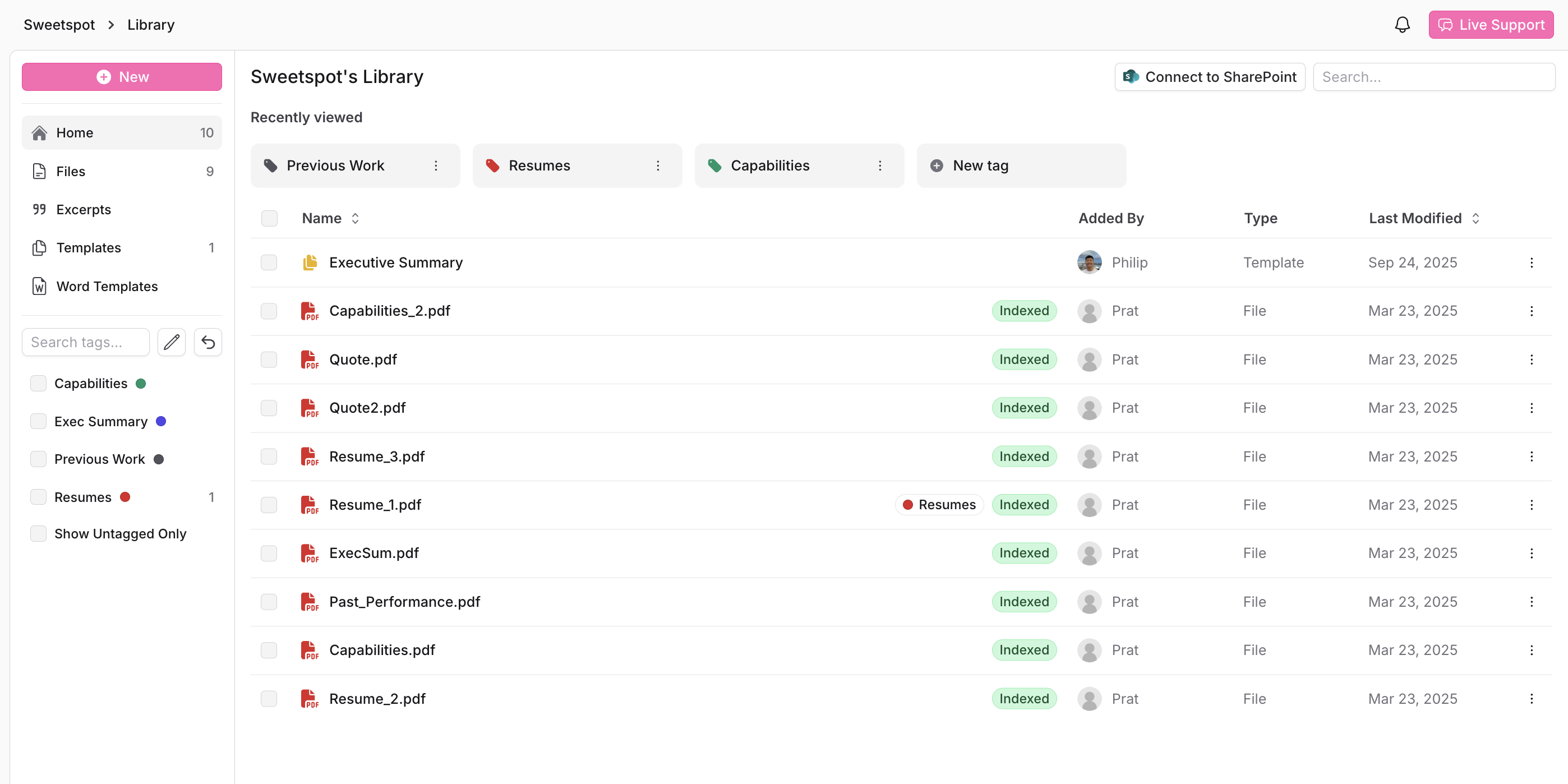
- Use the Library section to upload, categorize, and manage all files related to your organization. Sweetspot AI will index and use these files to tailor your Sweetspot experience.
- To upload a file, click on the pink
+ Newbutton at the top left corner. - Create tags such as
Resumes,Past Performance,Whitepapers, and more to keep files organized. This can help Sweetspot AI identify where to look when generating content for a proposal. - Files can also be automatically shared via the SharePoint integration. Click on the
Connect to SharePointbutton at the top right to integrate existing files into your Sweetspot Library. - The more you upload, the better Sweetspot AI will be able to help you find relevant opportunities and write compelling content for any opportunities you’re targeting.
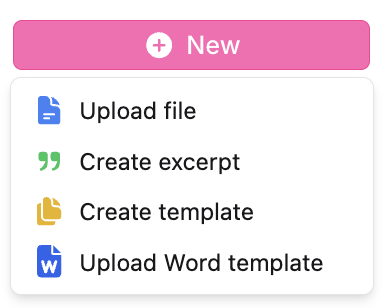
The content provided within these files is private to your organization and will never, any under circumstance, be used to train models to help other organizations using the Sweetspot platform.
Templates Section
The Templates section is designed to store and manage document templates.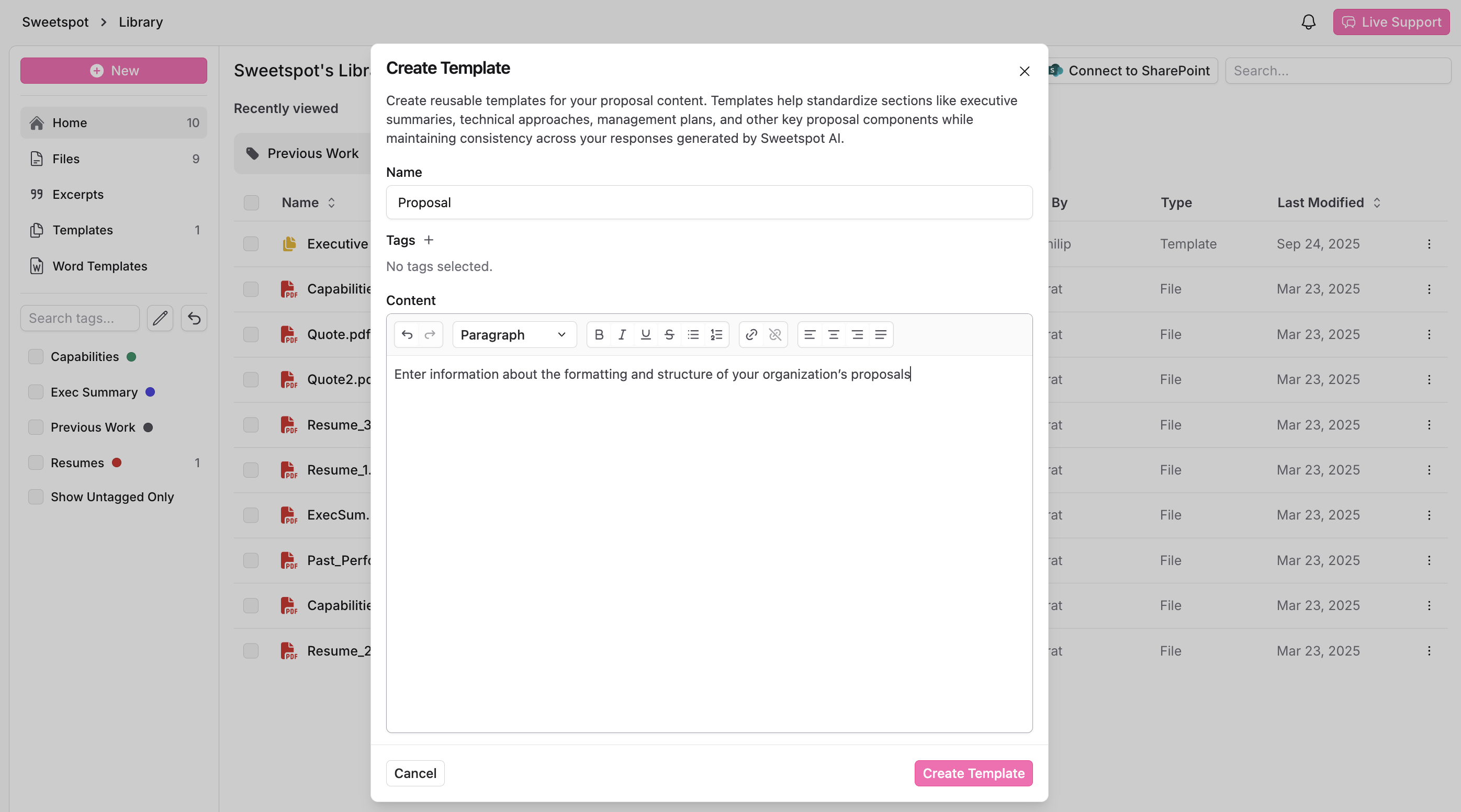
How to Use the Templates Section
- Adding a New Template: Click on the
+ Newbutton to start creating a new template. Fill in the necessary information and content for your template and save it. - Adding a Word Template: If you already have an existing document template for your organization, upload that Word document directly. The Library will save the template for when exporting content written on Sweetspot to Microsoft Word.
- Editing a Template: To edit an existing template, select it from the list. Use the built-in text editor, which supports formatting tools like bold, italic, underline, font size, headers, lists, and text alignment.
- Managing Templates: Each template can be edited, deleted, or reviewed by clicking on the corresponding icons or menu options. Keep track of who created the template and when it was last modified for better document management.
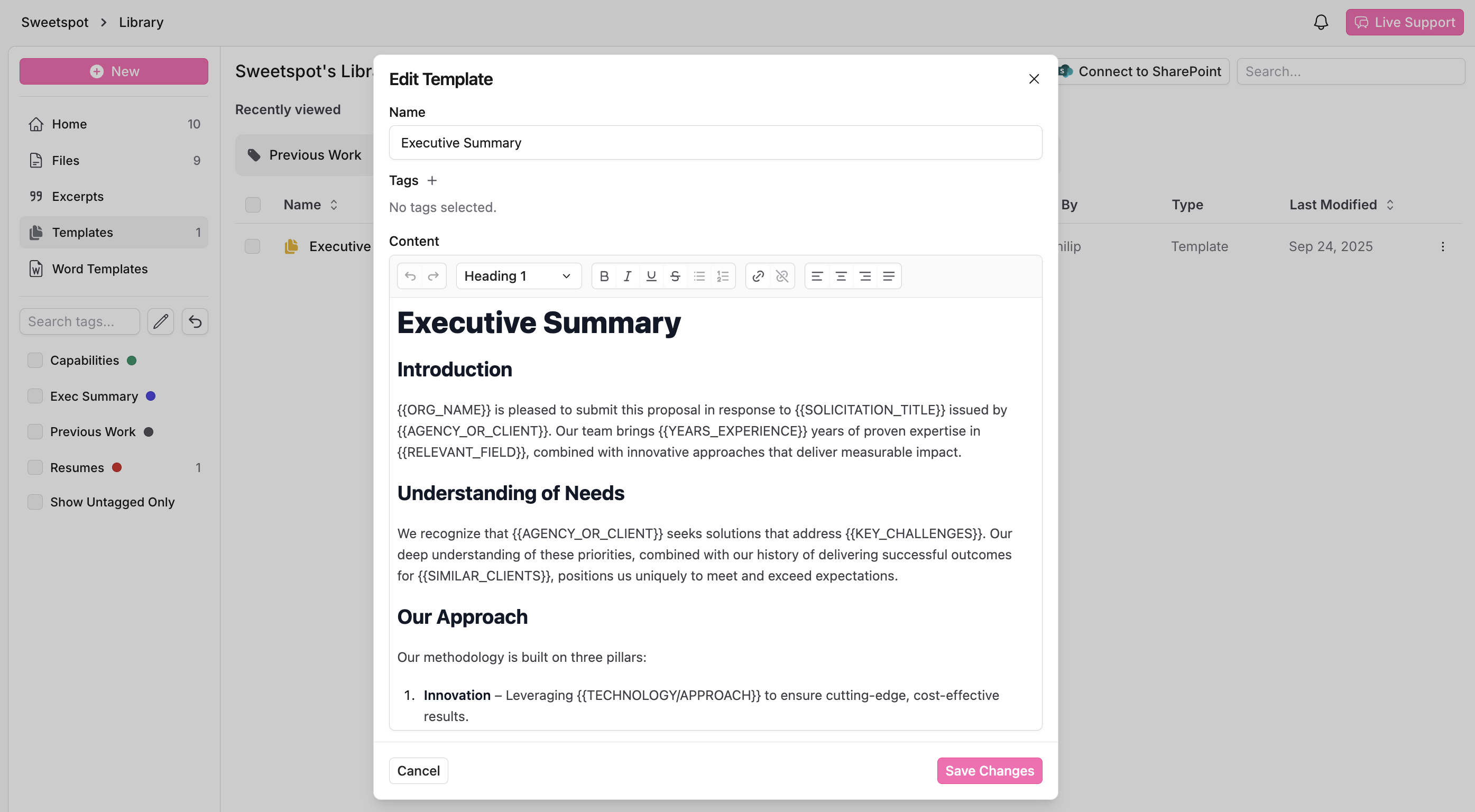
Excerpts Section
The Excerpts section allows for the organization and storage of snippets of text for easy access and use.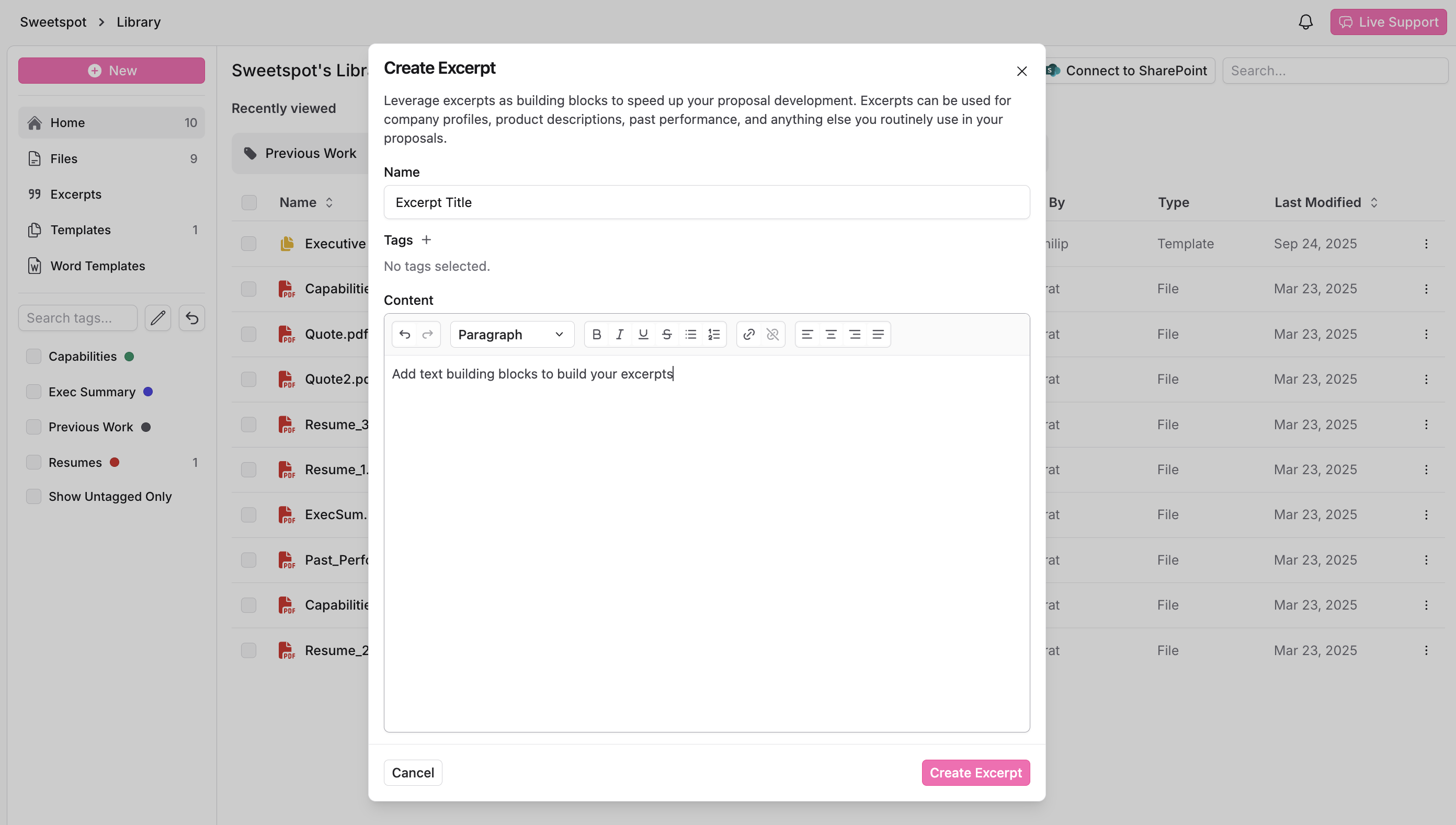
How to Use the Excerpts Section
-
Adding a New Excerpt: By clicking on the
+ Newbutton, an option to create an excerpt will appear. Here, users can enter the name and content of the new excerpt in the text field. - Editing an Excerpt: Select an excerpt to edit, and make changes in the provided dialog box. After completing the changes, save them to update the excerpt.
Other Library Features
- Search Function: Quickly find templates or excerpts using the search function. This can significantly speed up the document preparation process.
- Bulk Actions: Users can delete multiple items at once by selecting them and clicking the ‘Delete’ button. This is useful for maintaining a clean and organized library.
- Intuitive Interface: The user interface is designed for ease of use, with a navigation menu for quick access to different sections.
- History and Navigation: Users have the ability to view the history of their actions or go back to previous pages. This can be helpful in tracking changes or revisiting earlier work.
- Tags: Create tags to oragnize files into categories and search efficiently.